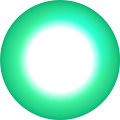Freelance technology writer Pat Pilcher's how-to guide to shooting stunning photos with your phone.
Check phone camera settings
Out of the box the camera settings on most phones aren’t ideal. Fixing this is easy. Fire up your camera app and jump into the settings menu. Choose the highest photo resolution that is 16:9.
Reach for the Cloud
Backing up your snaps is a no-brainer. Should you lose or damage your phone, your photos will still be there. One of the easiest (and free) ways of doing this is Google Photo, which has unlimited storage.
Captain Obvious: clean your phone camera lens
When pulling a phone out of our pockets/purses, we sometimes smear prints over the camera lens. Wiping the lens with a microfibre cloth before shooting will give sharper photos.
Play with different shooting and edit modes
Knowing what the camera on your phone can do, can make a big difference for future photos. Play with different shooting modes to test their capabilities. If you’re shooting something larger than you can capture in one photo, try the panorama mode.
Shooting techniques
Tap to expose and focus
You can usually adjust exposure and focus by tapping on the screen when framing a photo. Tap the subject you want to focus on or tap darker areas for brighter photos. If the photo is too bright, tap a brighter area to darken things down.
Shoot many - delete later
Take lots of photos of the same subject. Move around, try different compositions and shooting modes. You’ll end up with a pile of useless photos but one or two might be exactly what you’re after.
Keep it steady
When lighting is dim, shutter speeds are slower. Even small camera movements can blur photos. In these situations, try a tripod (or prop your phone up against a stable object). Failing that, keep your smartphone as steady as possible by holding it with both hands.
Composition
The rule of thirds
Imagine three horizontal and vertical lines in a grid overlaying the display on your phone. Try to have your photo subject located on one of the four points where gridlines intersect. For landscapes, keep the horizon lined up with one of horizontal grid lines. Some phone cameras have an optional display grid to help with composition.
Tell a story
Great photos tell a story. One way of doing this is to use space. Creating a sense of movement, or emptiness is a powerful means of adding narrative. If photographing your kids playing sport, leave some space in the photo to show where they’re heading to. It’ll say a lot more than a photo of them kicking a ball.
Depth – the final frontier
Photos may be two dimensional mediums but there’s no reason why they can’t have depth. For distant photographic subjects, try using foreground objects to help provide depth cues. Some phone cameras such as Huawei’s P10 have depth of field effects that’ll add depth for you.
Using Light
Pick your time
When shooting outdoors, timing is everything. After sunrise or before sunset, light often takes on a softer red/golden hue. This can be the difference between a good and a great photo.
At your back
When shooting outdoors, try to keep the sun at your back (unless you want an artsy silhouette effect).
Avoid flashing
Where possible avoid using the flash on your phone. Most phone cameras use an LED flash, which gives photos a harsh unnatural hue. A flash outputs uniform illumination over nearby objects, they can sometimes look overexposed.
Other stuff
Zooming is an oxymoron with a phone camera. The digital zoom might look o.k on your phone, but it usually looks terrible once printed. Because of this, try to walk closer to your subject, rather than using the digital zoom.
After shooting, tinker
Photos can still be improved. Most phones have basic image enhancement capabilities. Free PC apps such as paint.net can also adjust hue, colour, exposure and sharpness.